
Meet your health goals
with tech tools
Google Fit and Apple Health
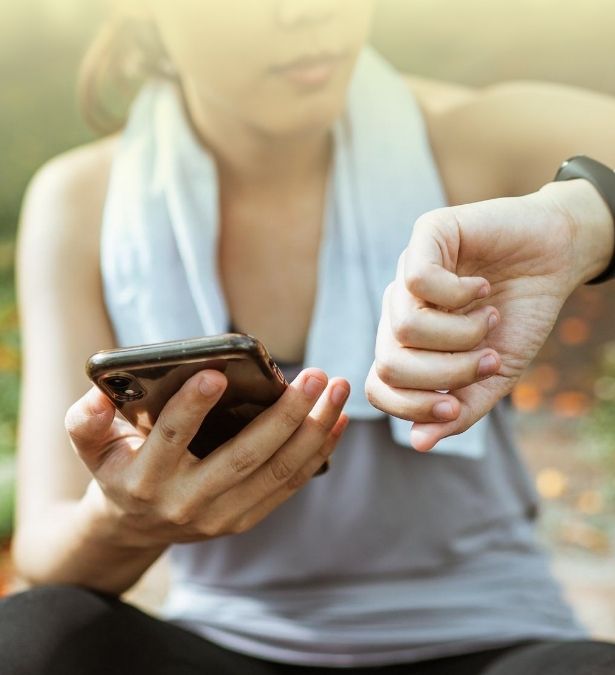
Meet your health goals with tech tools
Google Fit and Apple Health
Both Google and Apple offer fitness apps that help you hit your #healthgoals.
Google Fit and Apple Health can help you keep track of your fitness progress, whether you’re new to exercise or looking to turn up the intensity of your workouts. Do check with your doctor before you start an exercise program, especially if you’re not used to exercising regularly.
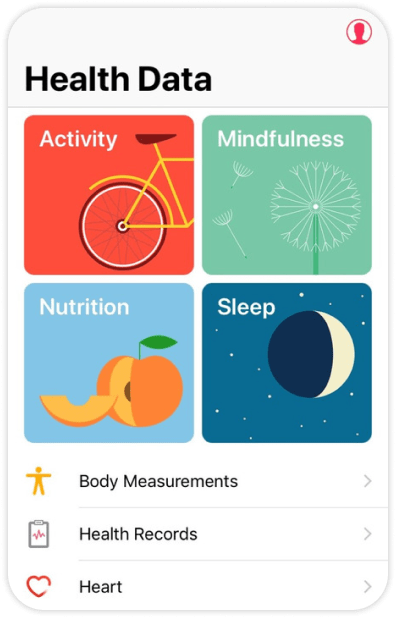
Quick Guide to Apple Health
Step 1: Set goals to track
Apple Health reports health data like steps, heart rate, weight from various sources to help track your progress; it’s not so much a goal-setting app as a goal-tracking app.
To know what to track, you first need to set some health goals.
Set attainable goals by using the SMART principle: make sure your goals are Specific, Measurable, Achievable, Realistic and Time-bound. Check out this guide by MindTools on how to set SMART goals.
Step 2: Customise dashboard, monitor progress
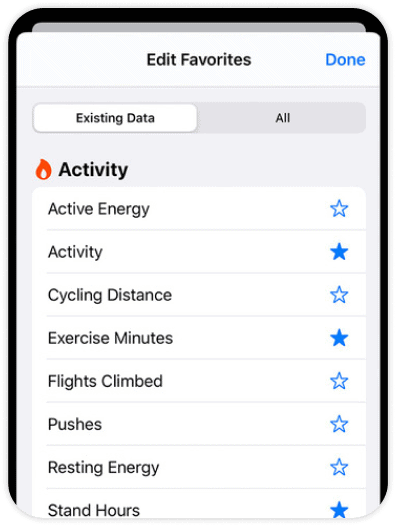
Set up your profile, then add relevant activities and body measurements to Favourites.
For example, if your goal is to walk 30 minutes per day, add items like Exercise Minutes and Steps.
Set up Health Profile
- Open Health app and tap Summary.
- Tap your profile picture (top right corner).
- Tap Health Profile > Edit.
- Add your information, e.g. height, weight, and sex, then tap Done.
Set up Favourites
- Open Health app and tap Summary.
- Tap Edit (top right corner).
- Tap a category (e.g. Steps) to add or remove it from your Favourites. Favourites are indicated with a blue star.
- Tap Done to finish.
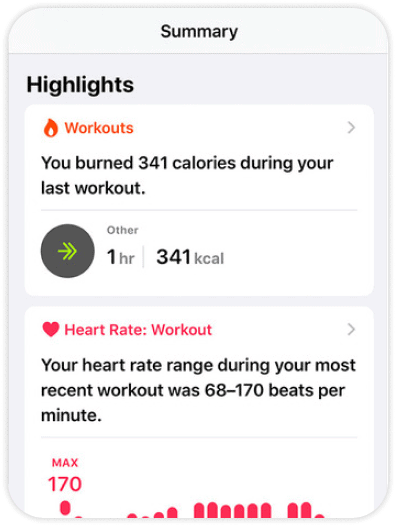
After setting everything up, the app will automatically count your steps, walking, and running distances. You can also manually enter information into a category (e.g. weight) to track your progress.
This data will appear on your Summary dashboard for easy viewing.
Step 3: Sync devices, connect apps
If you’ve got other smart devices (e.g. Fitbit, Apple Watch), you can sync data to Apple Health for more accurate tracking and more types of data, like heart rate.
You can also share data with other health apps such as MyFitnessPal and Nike Run Club. Need help managing all those data sources? Check out this Apple support article.
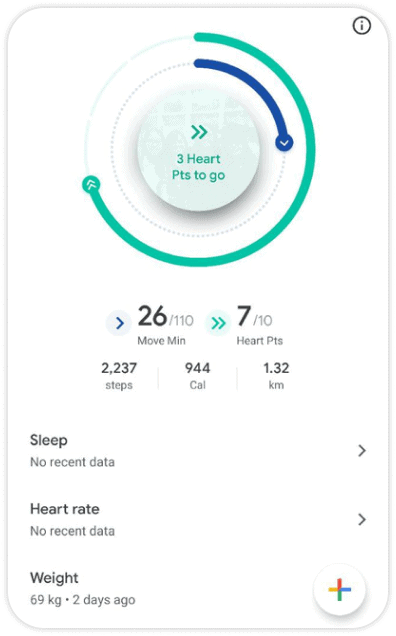
Quick Guide to Google Fit
Step 1: Set goals, get moving
Start by setting goals—how many steps per day, and how intense your workouts should be (calculated by “Heart Points”). Enter details like weight and height if you wish.
What are Heart Points?
- Earn Heart Points when you do activities at a higher intensity—those that get your heart pumping faster and harder.
- You get one Heart Point per minute of moderately intense activity like brisk walking, and double the points for more intense activities like running.
Ideas to get started
Some ideas to move more and get your heart rate up in everyday life:
- Take the stairs, not the lift.
- Brisk walk to your lunch spot instead of driving.
- Have regular walking breaks throughout the workday.
Step 2: Monitor progress, adjust goals
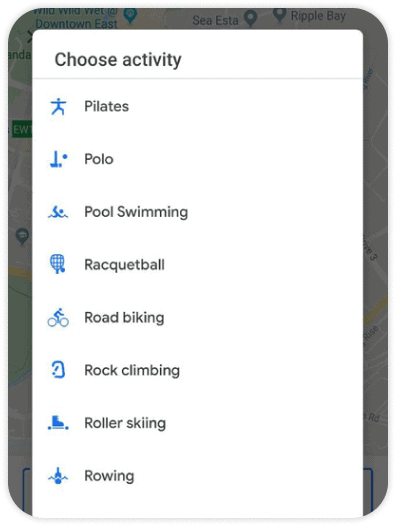
The app uses your phone’s sensors to track progress, for example, steps per day. You can also manually add workouts.
Google Fit will recommend adjustments based on your activity levels; it might nudge you to aim for more steps if you’ve been hitting your goals regularly.
Step 3: Sync devices, connect apps
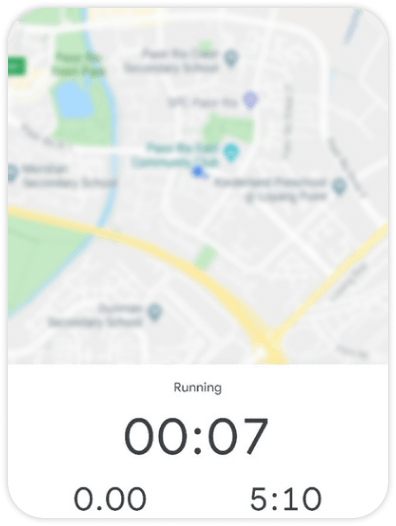
If you’ve got other smart devices (e.g. Fitbit, Apple Watch), you can sync data to Google Fit for more accurate tracking.
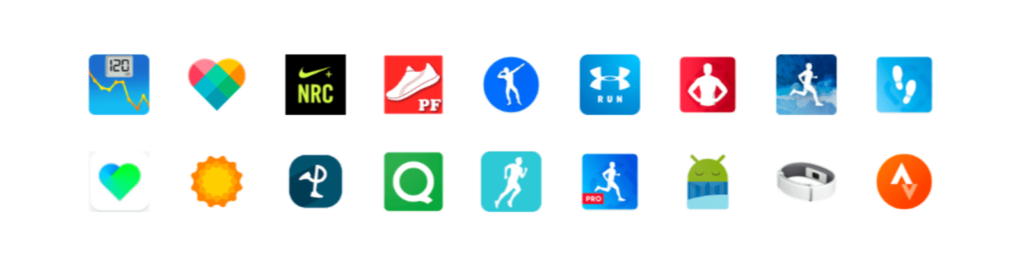
Share data with other health apps such as MyFitnessPal and Nike Run Club. Generally, you can connect to Google Fit via Settings (within the various apps).




